

The MailsDaddy OST to PST converter allows users to export Outlook OST files into multiple formats, including Office 365, EML, MSG, HTML, RTF, and more. Below, we provide a step-by-step guide on how this tool works.
Download the MailsDaddy OST to PST converter software from here. After installing, run the software and you will see the three options.
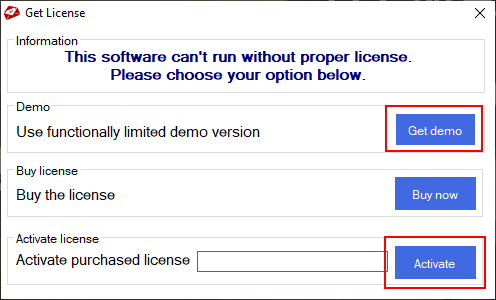
Select Add file tab to upload the OST files whether they are corrupted or orphaned.
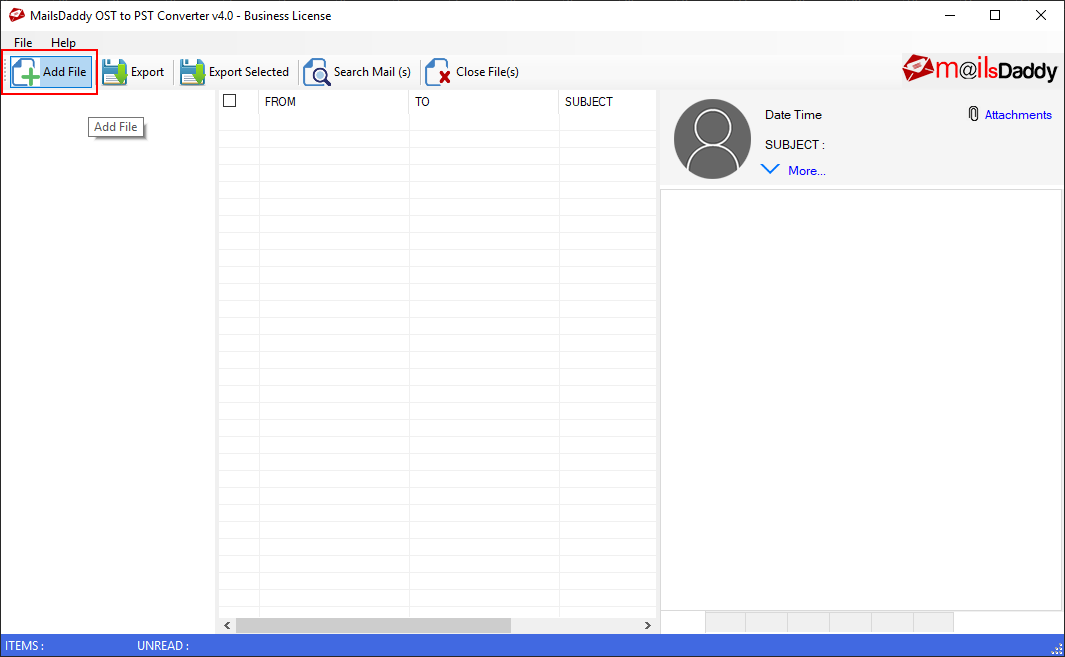
A new window opens, presenting three options to add OST files: Add File: To add single or multiple files, Add Folder: For adding all files of the folder, and Search File: To search for OST files in your system. .
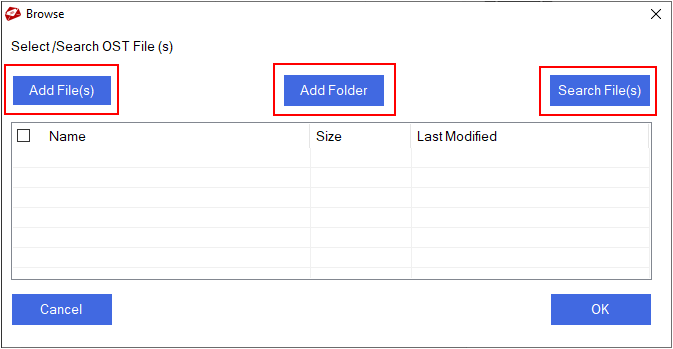
Select the checkbox of OST files and click on the ok button.
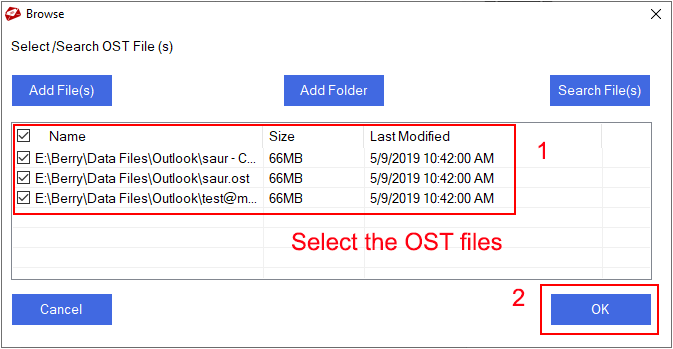
The preview of the OST files will show up on the screen. You can view all OST file databases, like emails, contacts, calendar, notes, tasks, etc.
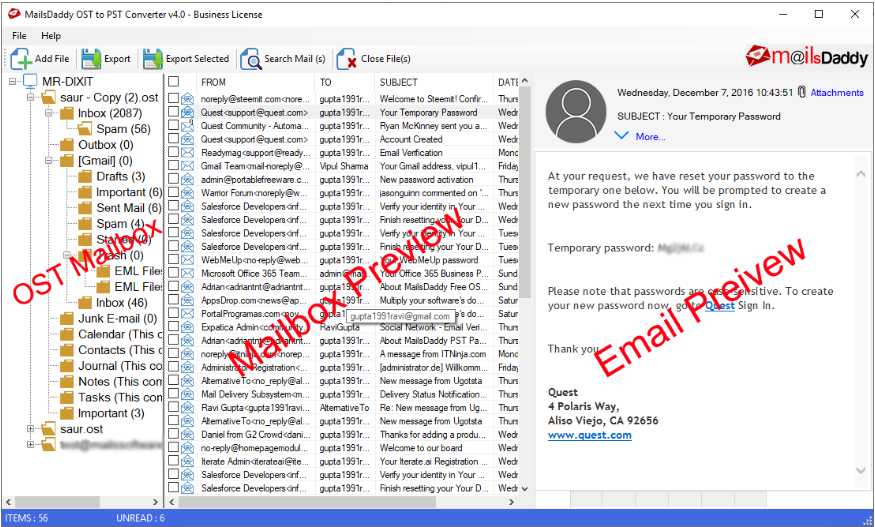
Select the export button to trasfer the OST mailboxes.

A Export window will appear and the following steps are required to complete the conversion process.
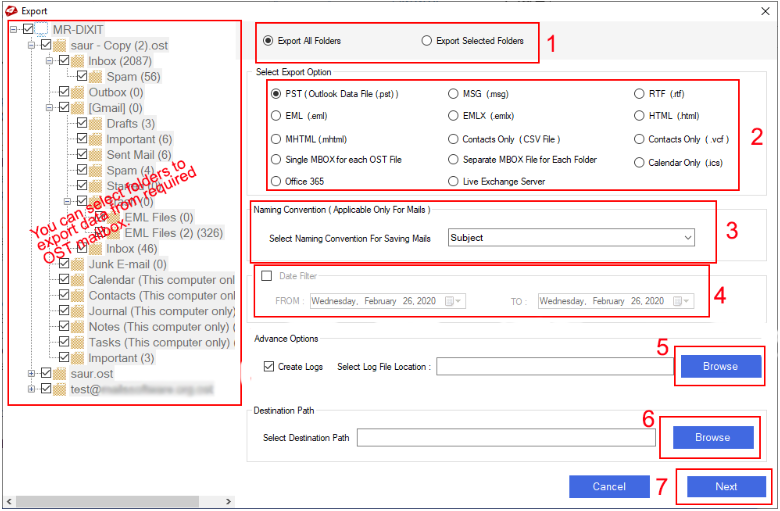
Export to PST window will appear with multiple options as below:
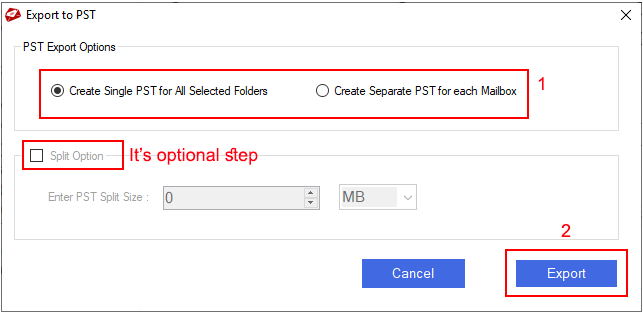
OST export progress starts automatically and it will start converting and exporting PST files.
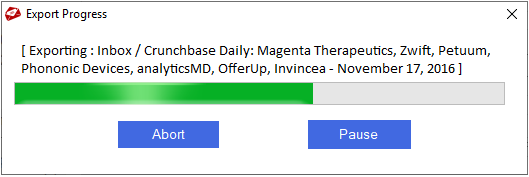

MailsDaddy simplifies email migration with top-notch data recovery, backup, and migration solutions. Enjoy seamless, end-to-end services at an affordable cost.